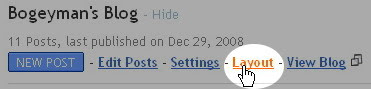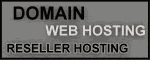In previous tutorial, you have known how to know the total visitors of your blog with a visitor counter. Anyway, do you want to know what country or city they came from? If you want that, you can use a tool that we call traffic map.
Get & Copy The CodeFirst, you have to go to http://feedjit.com/joinjs/. On that page, you will find four nice gadgets for your blog. Choose the one named Live Traffic Map and copy the HTML code.
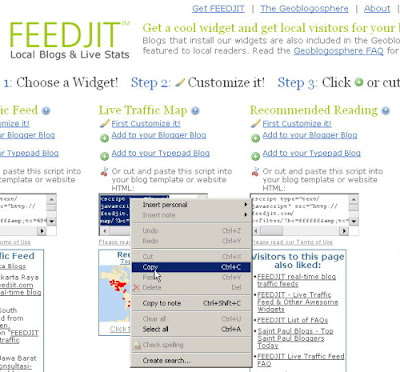
Paste It To Your Blog
Now, you can log in to blogger. In your blogger dashboard, click Layout then click the Add Widget link and the popup window will appear. You should choose HTML/Javascript option then another popup windows will be shown. On that window, you can give the title for your traffic map like Traffic Map or another name. Then, paste the HTML code to the textarea. Click save when you're done.
You can see the detail of these steps in my previous tutorial about adding visitor counter.
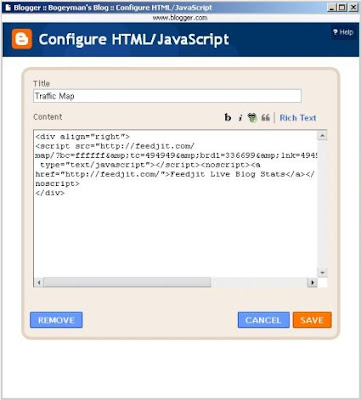
Manage Its Place
You have added the traffic map to your blog. Now, you can manage its place by dragging and dropping it to your desireable place. If you feel statisfy about it, you can click Save.
You can also see the screenshot of this process in my previous tutorial about adding visitor counter.
Test It
Now, open your blog and its traffic map may be looked like this.
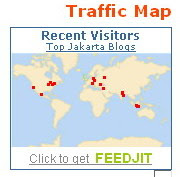
The red spots are the location of your visitors. If you want the detail information like country and city name, you can point to one of those red spots with your mouse.