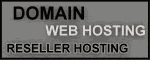Are you bored with your Linux Bootsplash Screen? Do you ever think how to change it? The first thing you have to do is download your preferred bootsplash screen from the internet. You can find it at www.kde-look.org. I get some nice bootsplash screens there. But, before you download it please choose the bootsplash screen that suitable with your screen resolution.
This tutorial only work with the Red Hat based distributions such as Fedora, Mandriva, or SuSE (I tested this tutorial on SuSE 10.0). If you are using Slackware or Debian based distributions I suggest you to find the other references.Ok. Let's start...
- Open your terminal console and then type su to switch to root user.
- Copy your bootsplash file to /etc/bootsplash/themes.
- Extract your files (for example I have file named Aqua.tar.gz) by typing tar -xvzf Aqua.tar.gz then you will find the new folder named Aqua which will be your new theme's name.
- Type vi /etc/sysconfig/bootsplash to edit you bootsplash configuration.
- Find the line THEMES="your_old_bootsplash_theme" and then change it to THEME="Aqua". Then save this file by pressing ESC : w q sequentially.
- Type mkinitrd -s 1024x768. The argument 1024x768 is screen resolution and you have to write the correct screen resolution.
- Make sure these lines are exist in your GRUB configuration file (/boot/grub/menu.lst) :
- Restart your linux and see if it works.
kernel (hd0,7)/boot/vmlinuz root=/dev/hda8 vga=791 splash=silent resume=/dev/hda9
initrd (hd0,7)/boot/initrd
Look at the words printed in bold. Use vga=788 for 800x600 screen resolution or vga=791 for 1024x768 screen resolution. Don't forget to write splash=silent or your bootsplash won't appear.